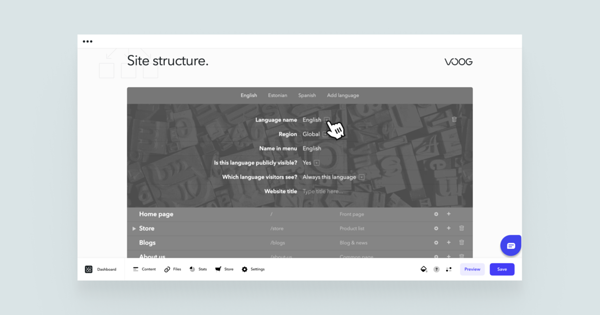How do I change the title or language code of an existing language?
First, go to Content > Structure and select the preferred language that you'd like to manage from the header menu.
Clicking the Language name field opens a drop-down menu, where you can pick the language you want to duplicate and translate your web page to. This is important, as this setting will affect which flag will be displayed on the language menu for your visitors.
From the Name in menu field, you'll be able to change the title that this language is displayed within the language menu.
Is this language publicly visible? gives you an option to opt out of any languages you don't want to display. This is a useful tool if you are still expanding your site into different languages and don't want your customers to go to half-done pages.
NB! If you opt out of all the languages in your language menu, your webpage will not be accessible for visitors (as browsers are restricted to use any of the languages possible — the page will not be displayed). This will return a "Page not found" error.
Which language do my visitors see? The menu allows you to select the current language as a default for all the guests or lets the preference be detected by location. You can read more about it here.
Last, give the website a new name from the Website title field and once you've finished with the changes, click the Save button from the Voog user interface and your changes will be applied.