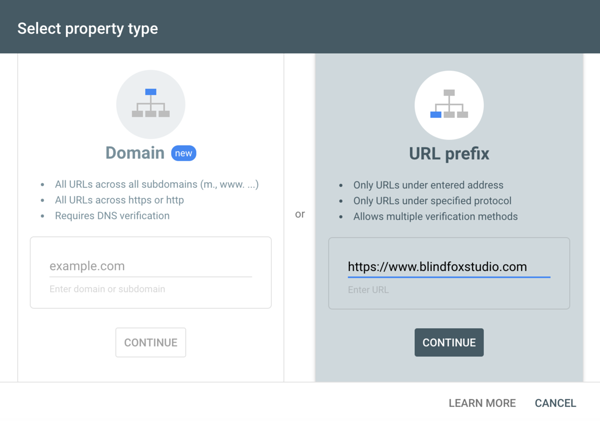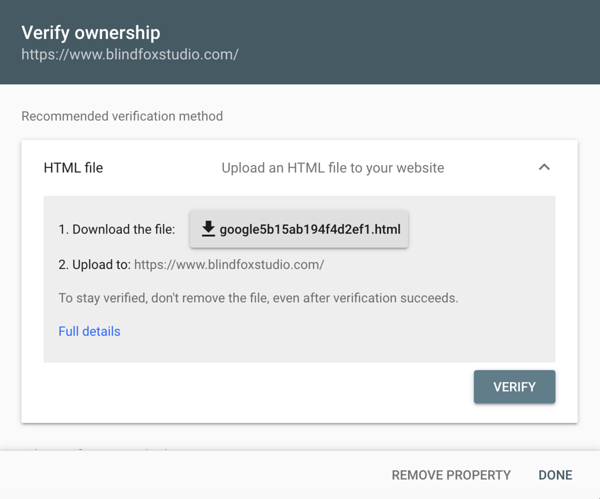What is SEO?
SEO or Search Engine Optimization makes your website visible in search engine results without paying for ads. It is combined with the page titles, descriptions and content you have added to the website.
Submit website to Google
Before sharing your website with the world, ensure you've added page descriptions and images, as they are crucial for sharing on platforms like Google and Facebook. Once ready, submit your domain to Google Search Console URL Crawler to add your site to Google.
Google adds new sites to their index and updates existing ones every time they crawl the web. If you have a new URL, tell them about it through the previous link.
Note that they won't add all submitted URLs to their index, and we can't make predictions or guarantees about when or if submitted URLs will appear in their index.
Setting up Google Search Console with Voog
Google Search Console, formerly Google Webmaster Tools, is a free service that helps you monitor and maintain your site's presence in Google Search results. Signing up can help you understand how Google views your site and optimize its performance in search results.
You must have a Google account and personal domain address to join the Google Search Console. Then add your website address as a property in the console. Of course, Google asks for verification to confirm that you own the website listed.
Choose URL prefix as the verification method, which should give you a similar code: googlef52f1d814b8972e9.html.
Log in to your Voog account and navigate to the following directory: Content > SEO > Integrations. Scroll down to find the Google Search Console verification code field and enter the Google Search Console verification code.
Google also offers another free service called Google Webmaster Tools (GWT).
We recommend using it because it allows you to:
Submit your site to Google
Control updating rate and force Google to revisit your site (by re-submitting your sitemap.xml file)
See when Google has visited and indexed your site
See how users reach your site (incoming links and keywords)
Get Google's view of your site
Diagnose problems (broken links, duplicated page title)
Future tasks — get to the top
Getting indexed by Google is only the first step. Promote your site through popular blogs, websites, and social networks to rank higher. Creating valuable and engaging content increases your chances of being shared and linked.
Some useful links:
Other search engines: Bing
While Google is the most dominant search engine, consider submitting your website to others like Bing. Check out the necessary steps on how to get started with Bing. Voog doesn't support the XML verification method; we recommend the META-tag method.
I've recently updated my website, but the search engine still displays old info. What to do?
If you've changed your website structure, deleted any pages or even added new ones, it's always good to ask Google to recrawl your website. Check it out — it's a great tool because it updates your website information in search results.
You can read a more detailed guide, "How to remove your website or web page from Google", in our blog.
How to remove your whole site or a specific page from Google's search results?
Google may index your website in a way that might not suit you best. For example, the search results display a page which is deleted. You can notify Google to delete false information from the search results.If your site is connected to the Google Search Console tool, you must first delete your site or subpages of your site, which you don't want to be visible in the search results, then log on to your Google Search Console account and choose Google Index > Remove URLs from the left menu. If the site hasn't been deleted before, the application will only delete your site from the search engines temporarily – for 90 days. More information about this can be found in our blog post.
If you've made changes to your site, you can ask Google to re-index the site by using the Fetch as Google tool.