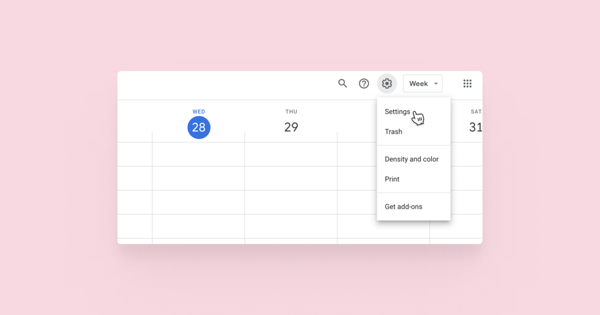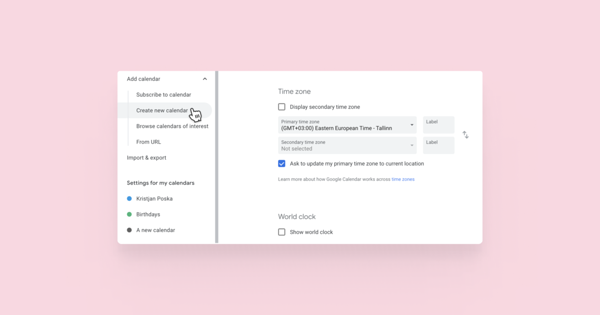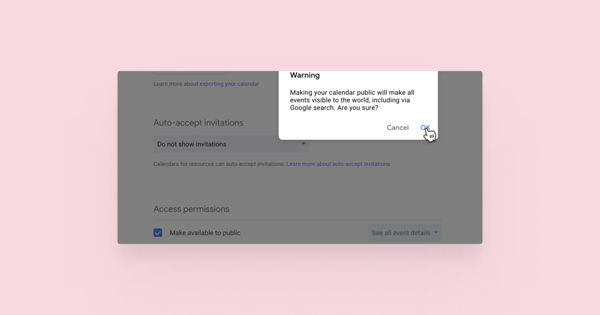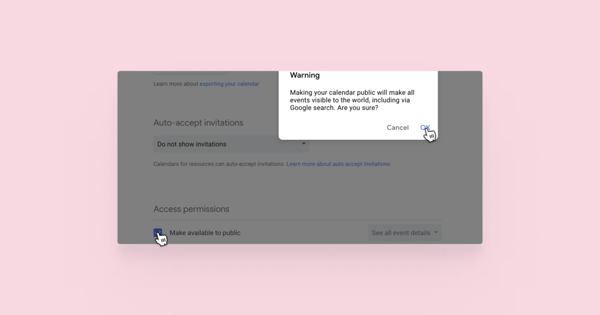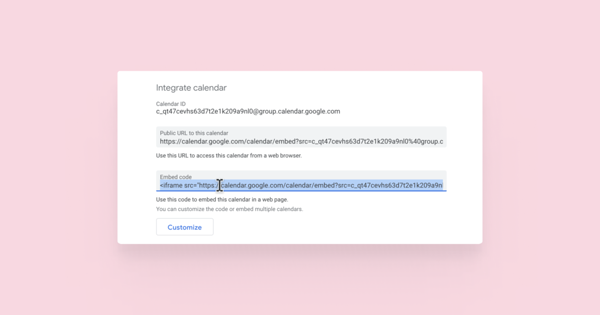1. Go to the Google Calendar webpage https://www.google.com/calendar and log into your Gmail account.
2. Click on the settings icon in the toolbar at the top and choose Settings from the drop-down menu.
3. In the menu on the left you can see your existing calendars and create a new one. To create a new calendar, click on Add calendar and from the drop-down menu select Create new calendar. If you wish to use an existing calendar instead, you can find them under Settings for my calendars – simply open the one you'd like to use. Either way, you should find yourself on the calendar settings page.
4. To make your calendar public you need to scroll down to Access permissions or select it from the submenu on the left. Then check the box Make this calendar public and click OK in the pop-up window.
5. Scroll further down to Integrate Calendar, find the Embed code box and copy the iframe code.
6. Go to your Voog webpage and find the page you wish to insert your calendar to.
7. Add the Embed content area to your page and copy the iframe code into it.