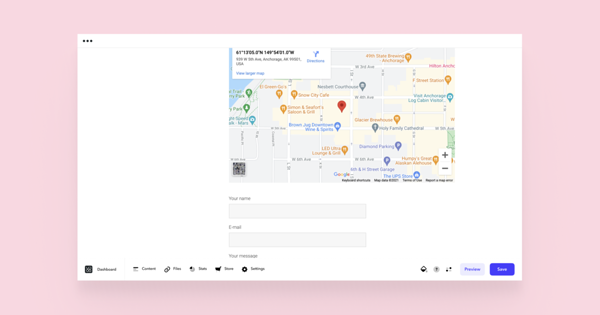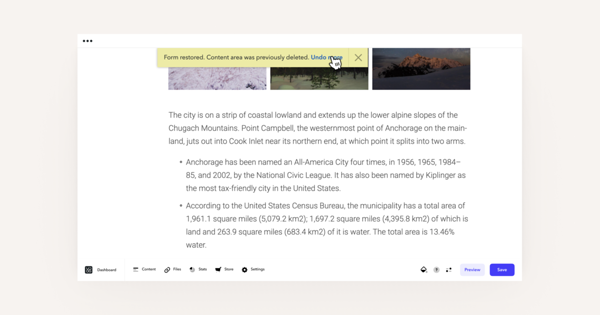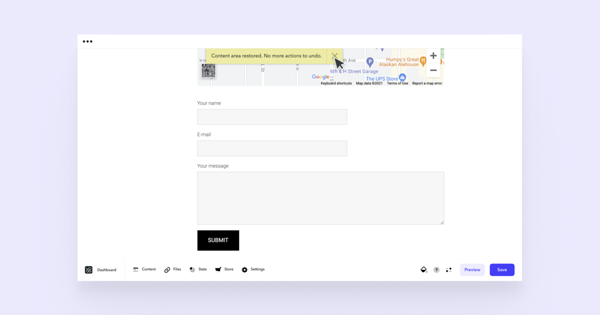Every once in a while, it may happen that you delete something important from your website. Luckily, you can restore the deleted data with just a few clicks!
For example, you have a page with multiple content areas such as a text area, a map and a form.
Then you go on and delete all of these content areas separately. This can also happen in the blog view with articles or, for example, in the site structure with pages.
Simply click on the Undo link in the yellow note that appeared at the top of the page.
If you have deleted multiple areas, the notification will change accordingly, offering to restore the other areas as well.
Once all of the areas have been restored, you'll see a notification No more actions to undo.
NB! It's important to notice that you can only use the 'undo' function if you don't leave the page.