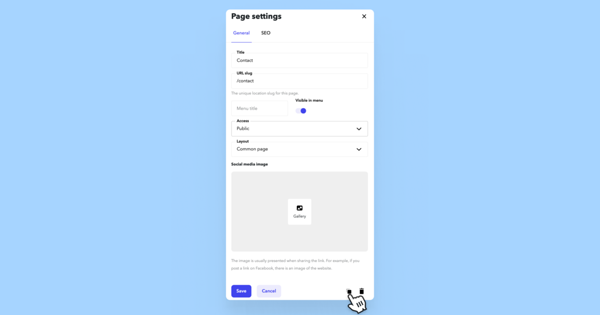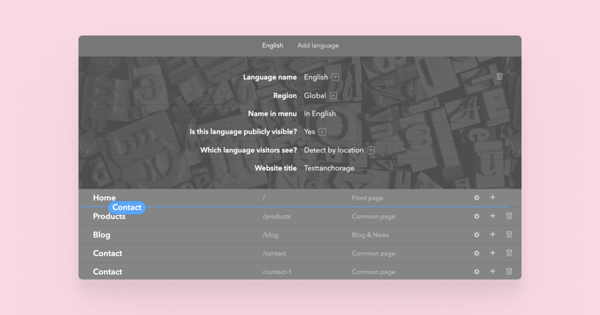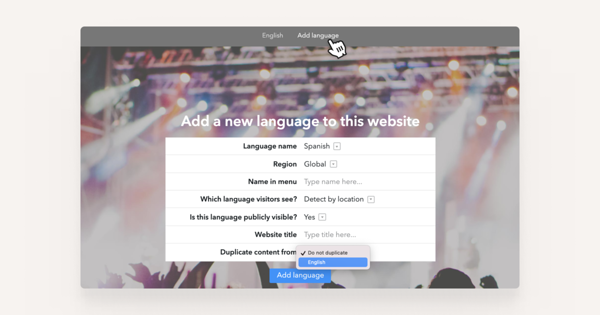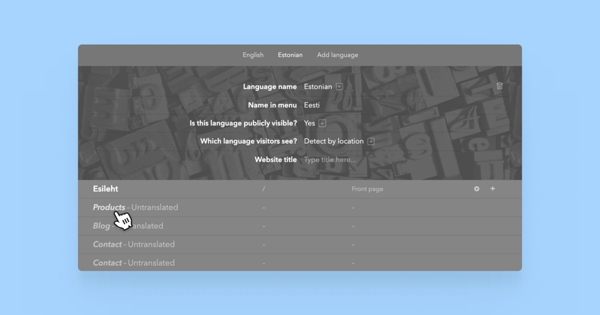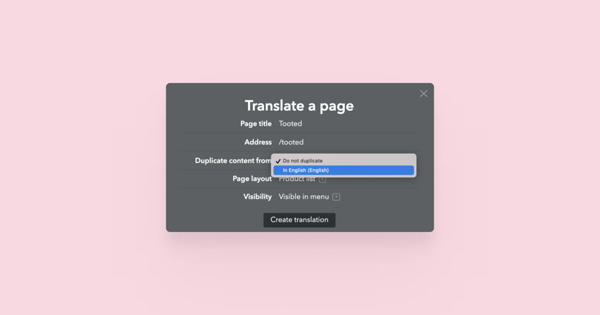Duplicating a page within one language
To create a copy of your page within just a few moments, simply open the page you need to copy, open page settings, and click on the copy button at the bottom right corner.
Once you see the notification that your page has been successfully duplicated, you can proceed to the Settings > Structure menu and rename the copied page, drag it wherever you need it within the structure, or even hide it from the main menu — it's totally up to you!
Adding a new language with content from another language’s front page
To add a new language to your site open the Settings > Structure menu and click on the Add language button. Fill in the necessary information and open the Duplicate content from menu to choose which of the existing languages you would prefer to import the content from.
Copying page content from one language to another
In case you have added galleries or large tables and wouldn't want to start adding them again manually in a new language, use our content duplication feature.
Adding a new page in a new language structure is really easy — click on the grey untranslated page name to bring up the page settings. Similarly to the process of adding a new language, you can select from which language you would prefer to duplicate the content.