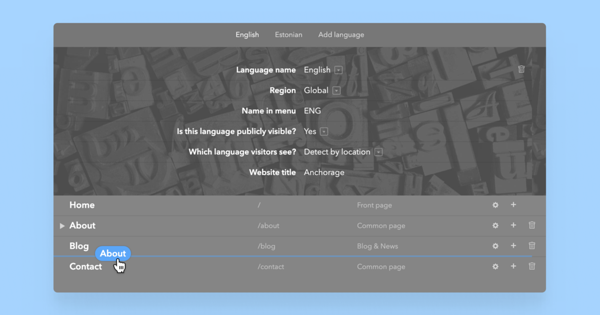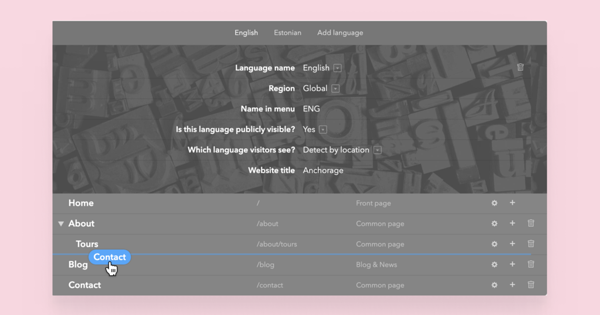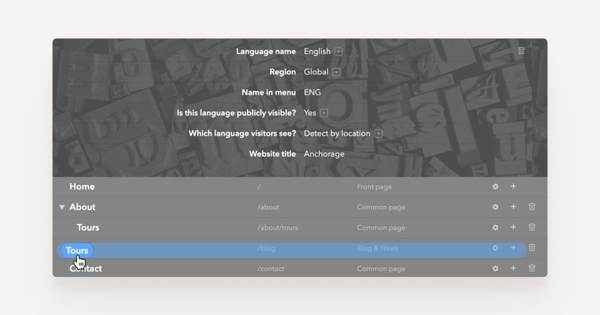As you're adding content to your Voog site, it's always good to have an option to reorder your pages if necessary.
To do that, open the menu Content > Structure. You will be directed to a page where all of the pages and their subpages are listed.
Click on the page that you'd like to reorder and simply drag it to its desired position. Keep the mouse button pressed while you're dragging the item.
If you'd like to move a page to the first submenu level or away from it, first click on the small arrow icon next to the title of the page. As you do that, all of the submenus of the current page will be listed. Again, simply drag and drop the pages where necessary.
In case you're looking to move a page as a subpage of a submenu, drag your page onto the submenu. It will be indicated with blue colour instead of with a blue line.
After you've completed making changes in the site structure, make sure you also click on the save icon at the lower right side of your Voog menu.
NB! Our templates display only up to two levels of menus by default.