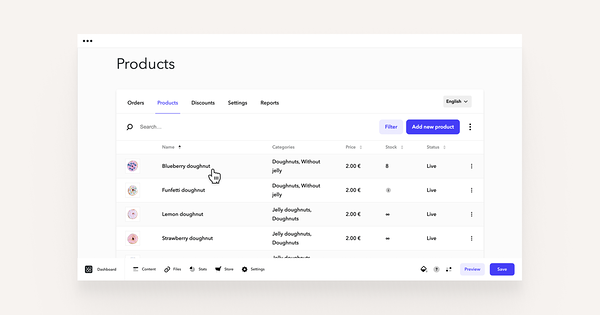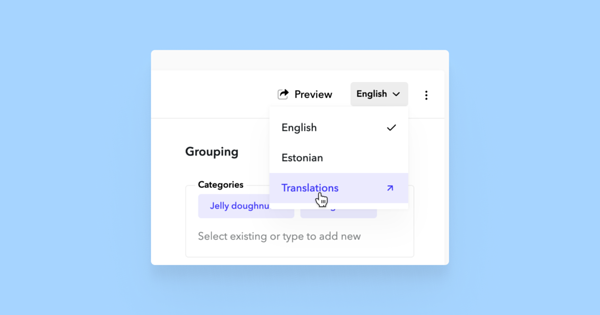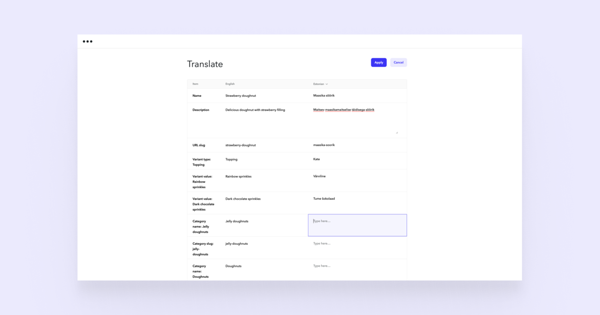If you have added multiple languages to your site, all your products are automatically available in all site languages but with the same names as in the original language. To translate products along with their variants and categories, go to Store > Products.
Choose a product you want to translate and open the drop-down menu at the top right corner. Select the language you want to add translations to, or choose Translations. This will take you to the translations page where you can manage all the translations of the product, its variants and values, and categories.
In the left column, you'll see all the translatable values in your site's original language. On the right, select the language you want to display and add/edit translations. When you're finished, hit Apply and to save these changes go back to product view and click Save. To go back without saving, click Cancel.