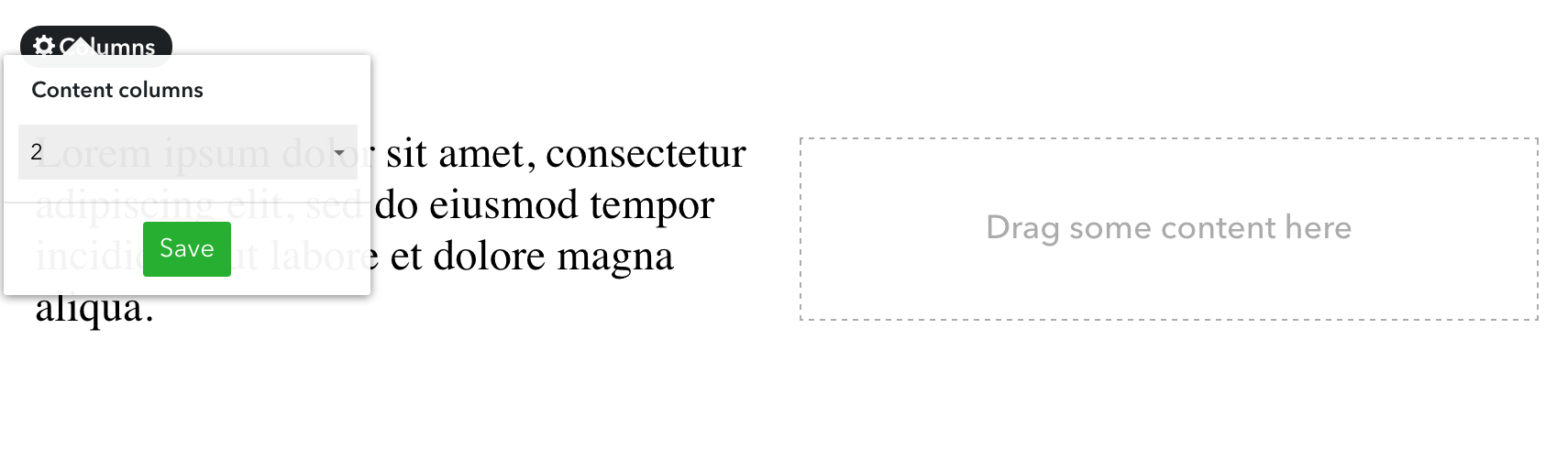Using variables in custom tags
Some custom tags support variables as parameter values, enabling some cool tricks, especially when combining it with Data objects.
Content and contentblock
Using a simple for loop, layouts can render content areas with dynamic names. Essentially, you can do stuff like this:{% assign count = page.data.count %}
{% for i in (1..count) %}
...
{% endfor %}
page.data and used to render the content areas in the layout.Here's the full source code for the above solution: advanced example.
blogcontext
In cases where there are multiple blog pages on one site, it might be useful to show a specific blog's articles on the front page, for example. Now, if the site is multilingual, you would need to know the page.path in each language. Instead of this, you can use page.data to set a boolean for those specific blog pages and then find the blog that has that data attribute set to true, making it unnecessary to hardcode any paths to the template code.
{% assign featured_blog_path = '' %}
{% for blog in site.blogs %}
{% if blog.data.featured %}
{% assign featured_blog_path = blog.path %}
{% break %}
{% endif %}
{% endfor %}
{% blogcontext featured_blog_path %}
{% for featured_article in articles %}
...
{% endfor %}
{% endblogcontext %}
elementscontext
Together with the filtering syntax, variables can be used to generate dynamic element lists. For example, let's say you have a complex page structure with nested category pages that contain elements:
- Front page (front page)
- Products (common page)
- Category 1 (common page)
- Subcategory 1 (elements page)
- Product 1 (element)
- Product 2 (element)
- Subcategory 2 (elements page)
- Product 3 (element)
- Subcategory 1 (elements page)
- Category 2
- Subcategory 3 (elements page)
- Product 4 (element)
- Product 5 (element)
- Subcategory 4 (elements page)
- Product 6 (element)
- Product 7 (element)
- Subcategory 3 (elements page)
- Category 1 (common page)
- About us
- Contact
{% elementscontext edicy_model="Products" q.page.path.$starts=page.path %}