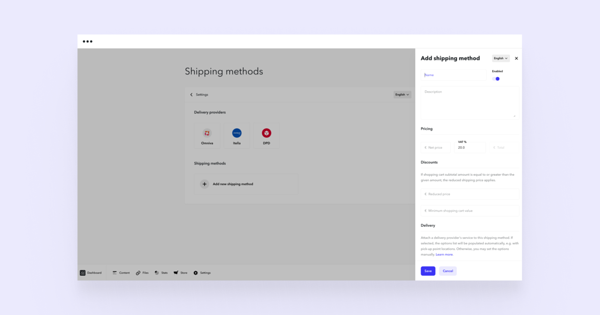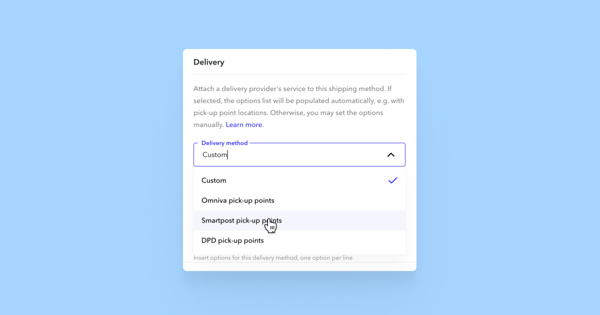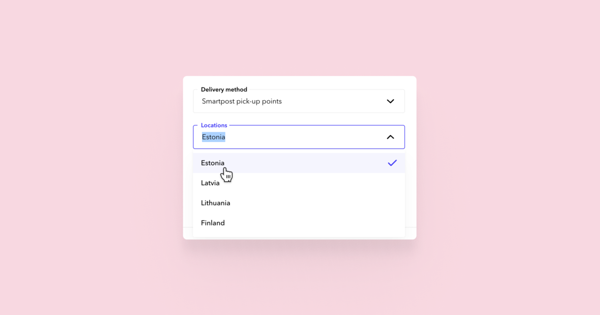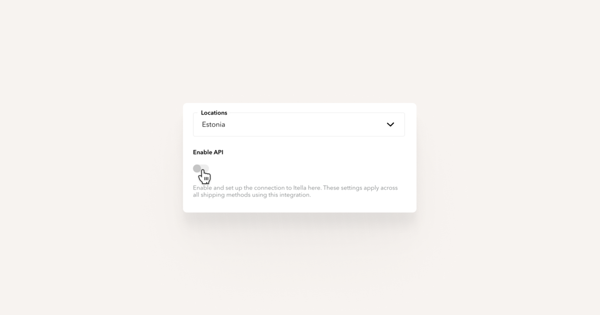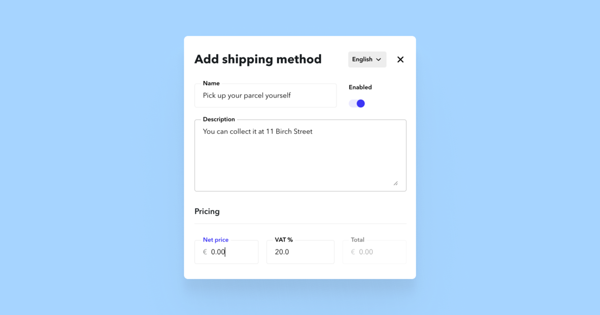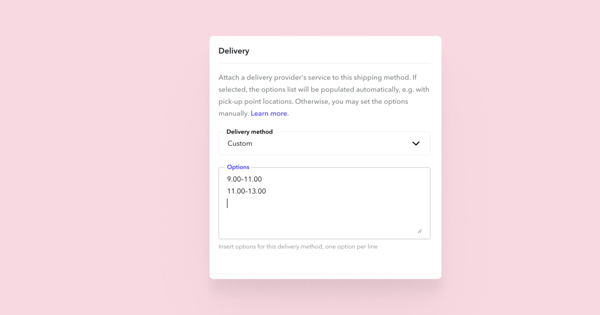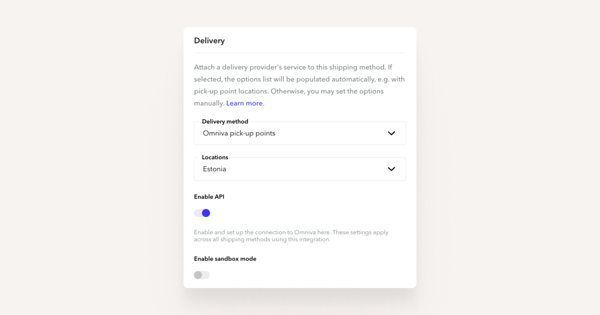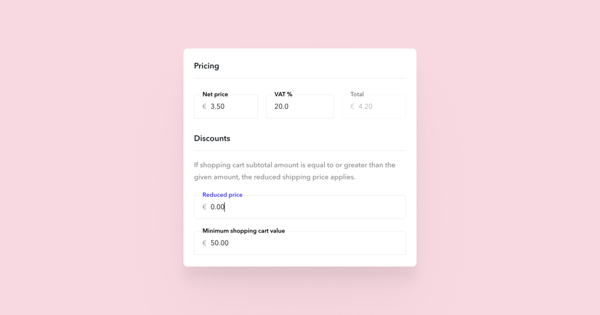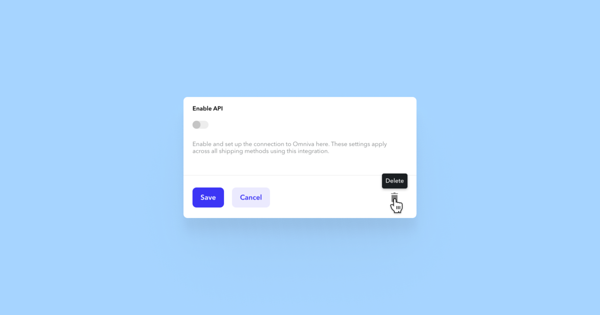Shipping methods
Open Store > Settings in the bottom toolbar and go to Shipping.
Shipping Settings
Here are the settings you can adjust:
Name: this is the name of your shipping method, which will be displayed to customers at checkout (for example, Omniva, Smartpost pick-up points in Estonia or Pick up your Parcel Yourself).
Enabled: this setting indicates whether the delivery method is active and visible to the purchaser at checkout.
Description: this text will appear under the shipping method in the checkout.
Net price: this is the price of the shipping method, excluding VAT. The shipping price, including VAT, is calculated automatically when both Net price and VAT% fields are filled.
Reduced price: this is the net discount price of shipping, which is applied when the net amount of the shopping cart exceeds a specific value. For example, set the reduced price as 0 to offer free shipping
Minimum shopping cart value: this is the minimum net amount of the shopping cart from which the discounted price is applied to the shipping. For example, if you have set free shipping in the Reduced price field, the minimum value of the shopping cart is 50€, and the VAT rate is 20%, then free delivery will apply to the customer from the gross amount of 60€.
Delivery method: this allows you to select Omniva, DPD, or Smartpost pick-up points. The selected pick-up points will be shown in the order summary, and the latest list of pick-up points from the respective service provider will be available to the customer at checkout.
Locations: the customer will see pick-up points of the country specified here.
Options: this text field allows you to add additional options. For example, you can specify delivery times for a courier service. This field is only available if the Delivery method is Custom.
Enable API: leave these fields blank if you do not want automatic data exchange. Enable automatic data exchange to consign orders to Omniva, DPD or SmartPosti automatically and download shipping labels directly from Voog.
Shipping method options
When you add a shipping method, it will be available to customers as a menu at checkout. There are two ways to add more specific options that appear as drop-down menus to each shipping mode. This is not mandatory, and you can also cancel the options – for example, the shipping mode pick up your parcel yourself.
Manually entered options. Select Custom as the Delivery method, and in the Options text area, enter one option to be displayed to the customer for each line. In the order summary, you will also be shown the customer's choice.
An automatically updated list of pick-up points
- Omniva pick up points in Estonia, Latvia, and Lithuania
- DPD pick-up points in Estonia, Latvia, and Lithuania
- Smartpost pick-up points in Estonia, Latvia, Lithuania, and Finland
Adding a “Pick up your Parcel Yourself" shipping
If the customer chooses to pick up the parcel, you can conveniently hand over your online store purchases from a convenient place. Here's how to add the "Pick up your parcel yourself" shipping method:
Click the Add new shipping method button.
In the Add shipping method dialog box, write "Pick up your parcel yourself" in the Name field.
In the Description field, write additional text/address where you can pick up the parcel — it will be displayed in the checkout under the "Pick up your parcel yourself" shipping method.
In the Pricing section, enter 0 in the Net price field. This ensures that the shipping fee is not added to the item.
- Click the Save button.
Adding courier shipping
If you want to offer courier shipping where buyers can choose the delivery time, you can do so with manual options. Note that at the moment, we do not have the integration of courier services, and you have to take care of shipping the parcel after receiving the order.
Click the Add new shipping method button.
In the Add shipping method dialog box, write "Courier within Estonia" in the Name field.
In the Description field, write additional text — it will be displayed in the checkout under the shipping.
Enter the shipping price in the Net price field.
Leave Delivery method Custom as selection.
In the Options field, add the appropriate periods (e.g. 9.00-17.00 or 17.00-21.00) to receive the package on different lines.
- Click the Save button.
Adding Pick-up points
To offer the delivery of online store goods, the DPD, Smartpost, or Omniva pick-up points should operate as follows:
Click the Add new shipping method button.
In the Name field, enter the name of the shipping method to be displayed to the desired customer, for example, "Omniva pick-up points".
In the Description field, write additional text — it will be displayed in the checkout under the shipping.
Enter the shipping price in the Net price field.
In the Delivery method menu, select the service provider you want.
From the Location menu, select the pick-up points for the country you want to display to the customer under this shipping method.
Enable API – leave these fields blank if you do not want automatic data exchange. Enable automatic data exchange to automatically consign orders to Omniva, DPD or SmartPosti and download shipping labels directly from Voog. For more information, check out automatic data exchange with Omniva, automatic data exchange with DPD, and automatic data exchange with SmartPosti.
Click the Save button.
Set up a discount price or free transport for shipping
If you want to offer customers a shipping price discount or free shipping from the amount of a particular cart, do the following:
Click on the shipping method or add a new shipping method to which you want to add a shipping price discount.
In the dialog box that opens, enter the discount price in the Reduced price field (0 for free shipping).
In the field Minimum shopping cart value, enter the net amount of the shopping cart, from which the discounted shipping price will be applied.
Note: a discount price and free shipping are the net amounts in the shopping cart, i.e. the total amount of the products before taxes are added. For example, if you want orders totalling more than €60 to have discount shipping, enter the minimum value in the shopping cart at €50 (with a 20% tax rate).
Deleting a shipping method
You can delete the added shipping method by clicking the shipping method button, after which the Edit shipping method dialog box opens. In the bottom-right corner, there is a trash can icon. By clicking on this, you can altogether remove the shipping method. You can also turn off the shipping method to hide it in the checkout by de-selecting the Enabled button.
Read more about automatic data exchange:
Automatic data exchange with OmnivaAutomatic data exchange with DPD
Automatic data exchange with SmartPosti